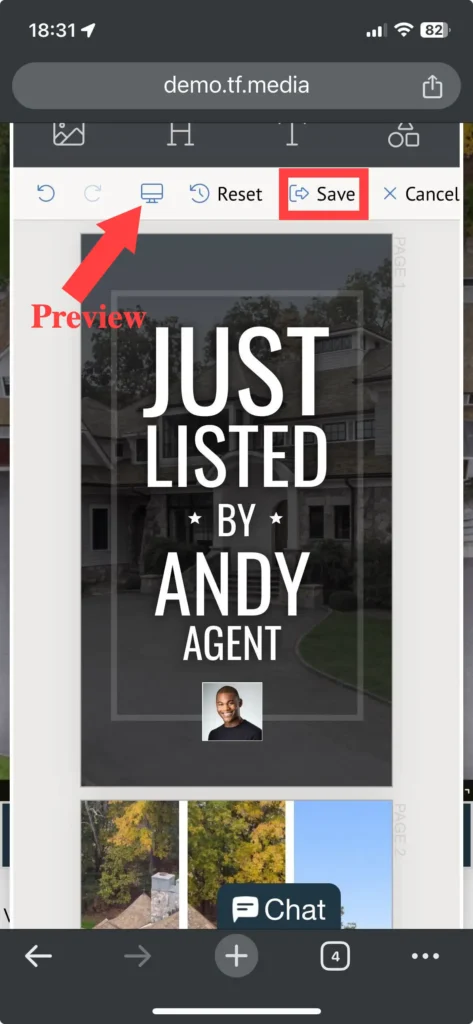Our TourFactory Marketing Kits now include ready-to-post Social Media Videos! The videos are automatically generated using your listing media. Pick from 12 templates and simply click an element to make an edit or swap out a photo.
Easily download these videos on your computer and mobile device.
*May not be available in all locations
How to Download and Share Social Media Videos
Step 1: Go to the Site Summary
Step 2: Navigate to the Marketing Kit
Step 3: Select the desired video
Step 4: Click the Download button to save the video
Step 5: Share the video file to social media or attach to an email
Step-by-Step for Desktop:
Are you using Mobile? Click here.
Step 1: From the Site tab at the top of the page, click the property you would like to access the social media videos for. This will take you to the Site Summary page.
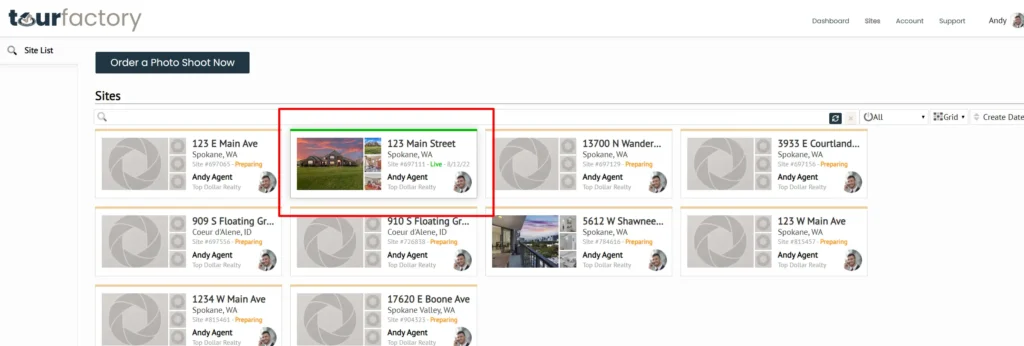
Step 2: Click the Marketing Kit tab on the left-hand side.
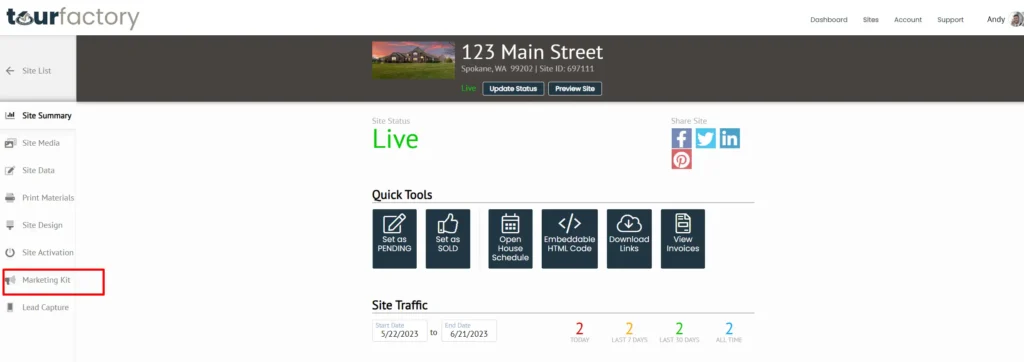
Step 3: Scroll down to the Social Media Videos section and select the video that fits your needs. To see all available templates, click the arrow above ‘View More Social Media Videos’.
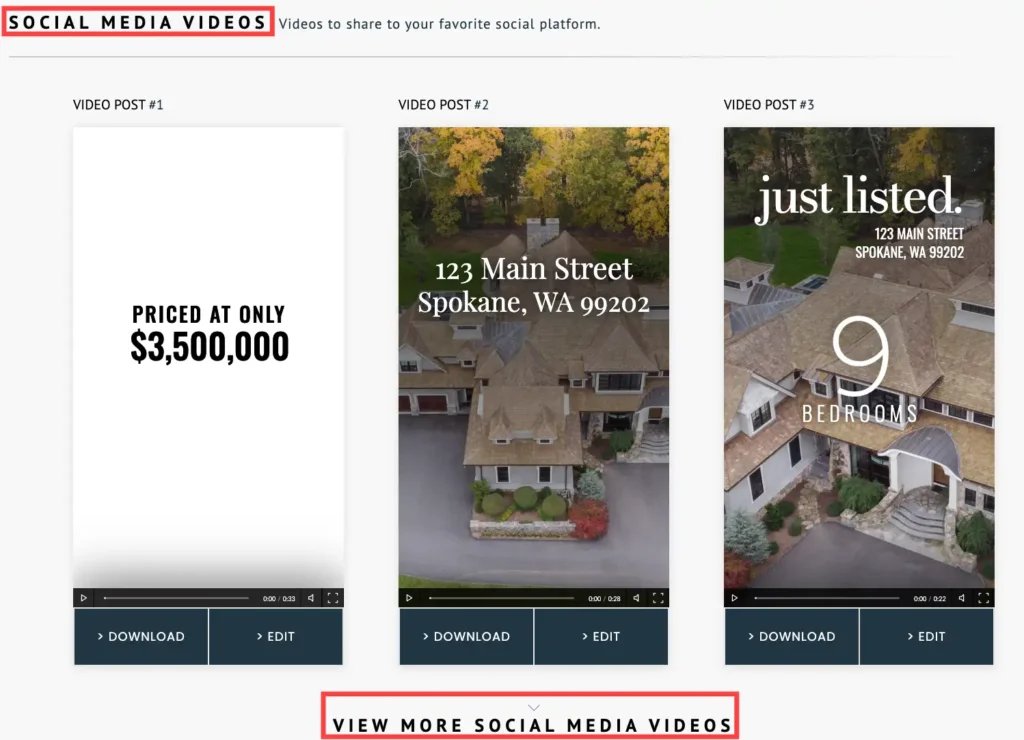
Step 4: Click the Download button to save the video mp4 file to your computer. Typically, downloads get directed to the Download folder. For more info on how to find your downloaded files on your computer, click here.
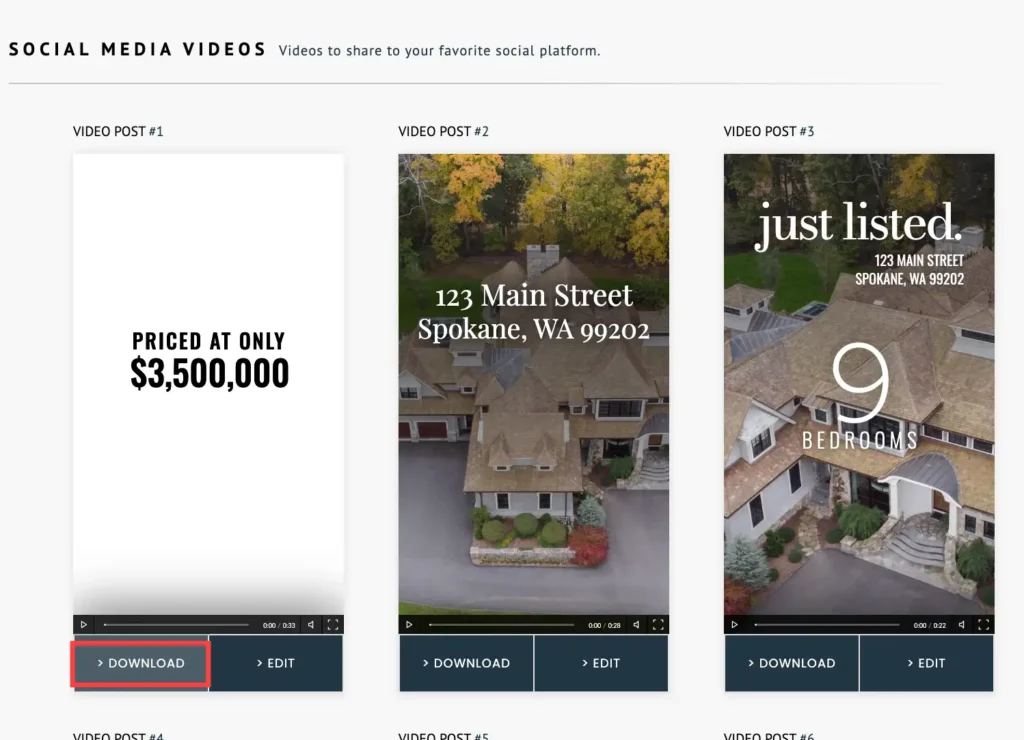
Step 5: Post the video file to social media or attach to an email to share.
From your Facebook homepage, click ‘Photo/video’ under ‘What’s on your mind?’
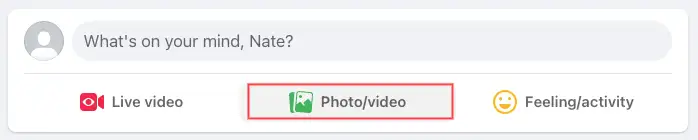
Click on ‘Add Photos/Videos’ to open the video file you’ve saved. Write in a personalized caption and select ‘Post’ when you’re ready to share.
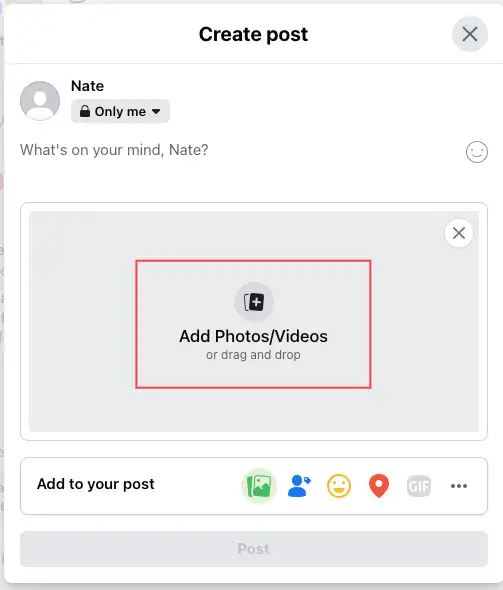
From your Instagram homepage, select ‘Create’ or the plus icon.
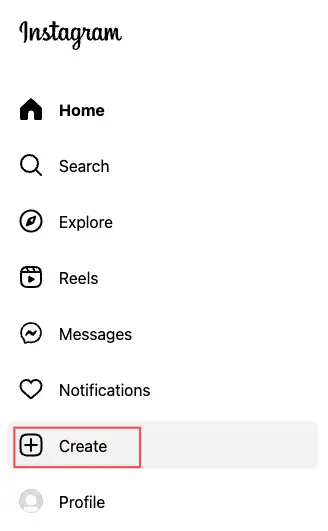
Click on ‘Select from computer’ to open the video file you’ve saved. Write in a personalized caption and select ‘Post’ when you’re ready to share.
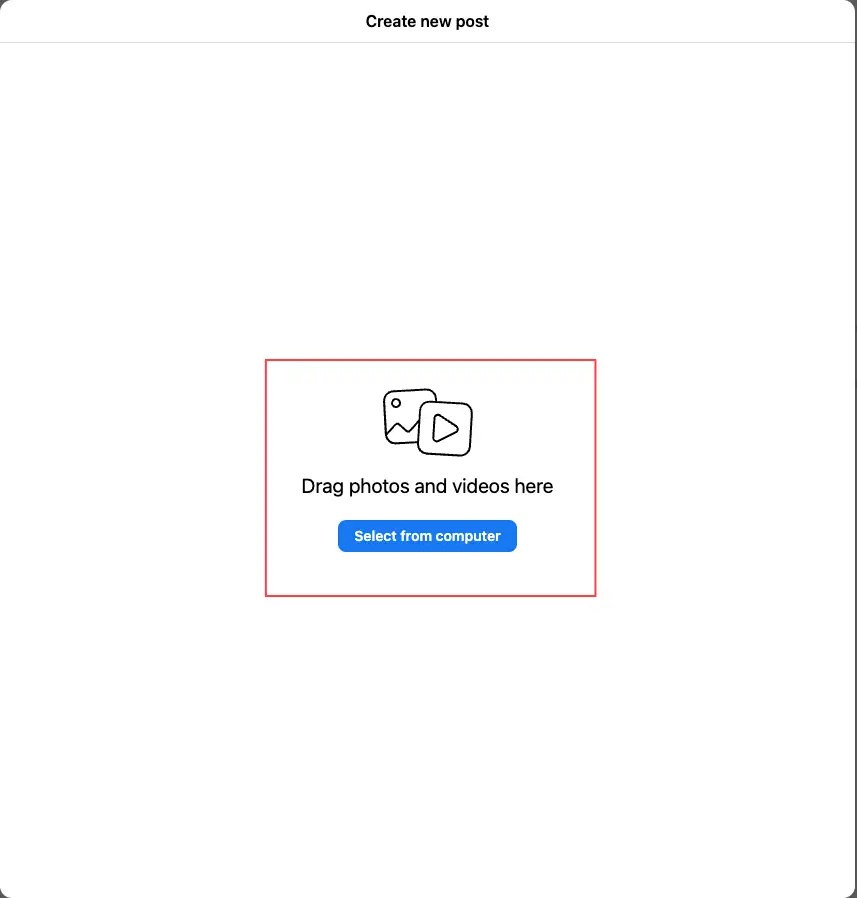
Step-by-Step for Mobile:
Step 1: To get to the Site Summary page, click the Menu bar icon at the top right of the page and select Sites. On the next page, click the property you would like to access the social media videos for. You may need to scroll down a bit for this.
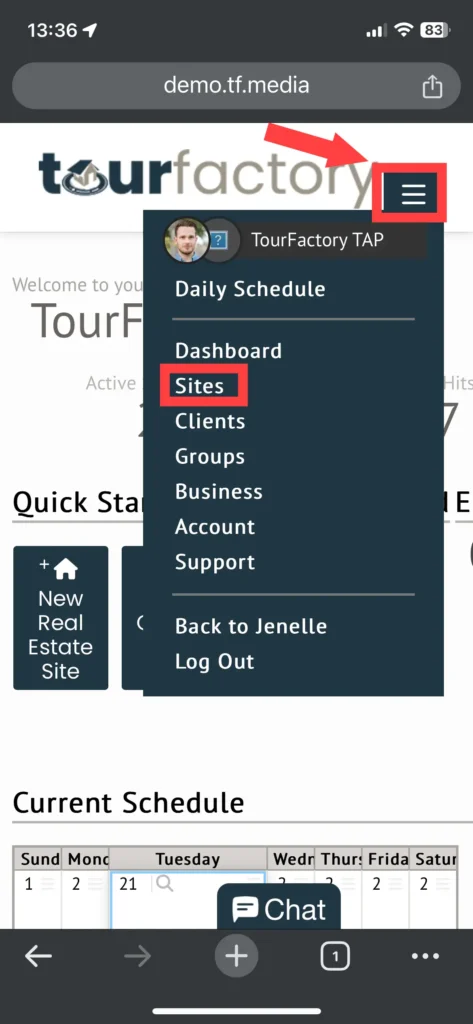
Step 2: Click the Marketing Kit icon on the left-hand side.
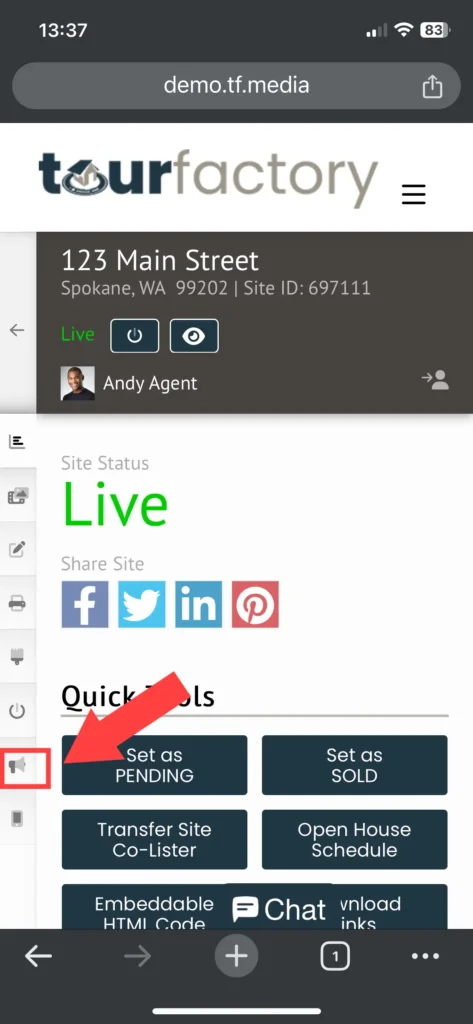
Step 3: Scroll down through the Social Media Videos section and select the video that fits your needs.
Step 4: Click the ‘Download’ button to save the video. The video may need to rebuild and take a few moments before it reaches 100%.
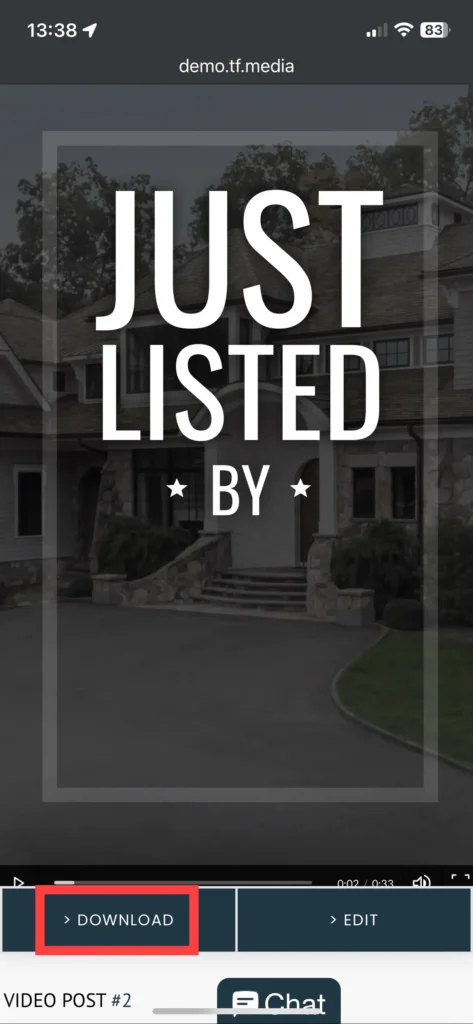
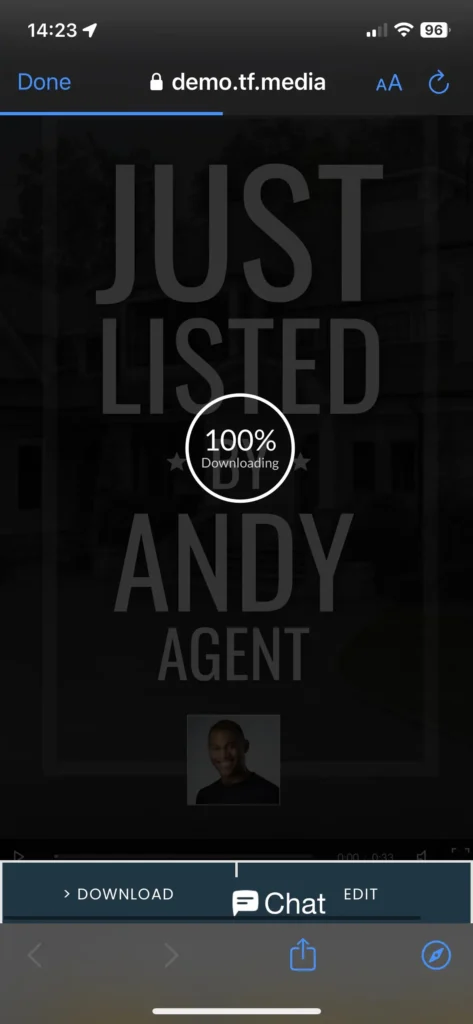
Step 5: Once the download finishes, the file will be accessible on the mobile device to share. See Apple and Android examples below on how to access the download:
Apple – Downloaded Files
*On Chrome browser
After the download finishes, a banner will display at the bottom of the screen. Click the ‘Download’ link.
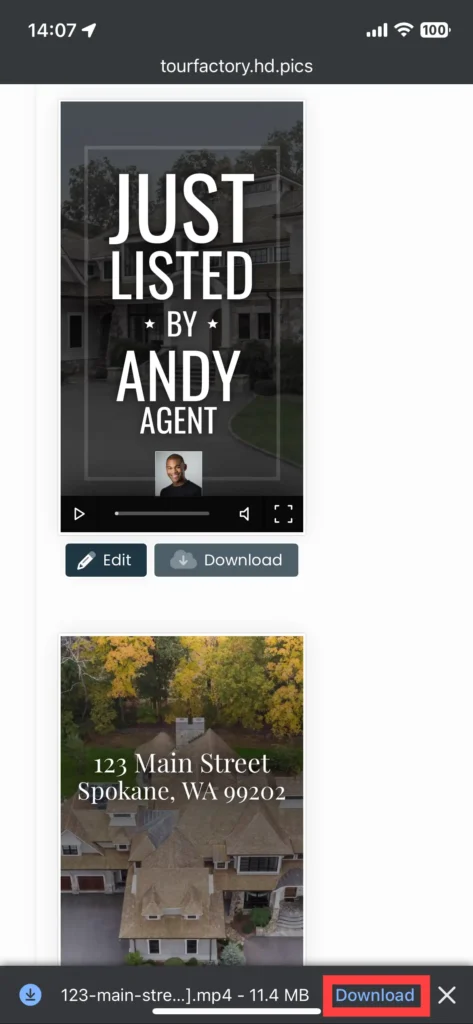
Then click the ‘Open in…’ link.
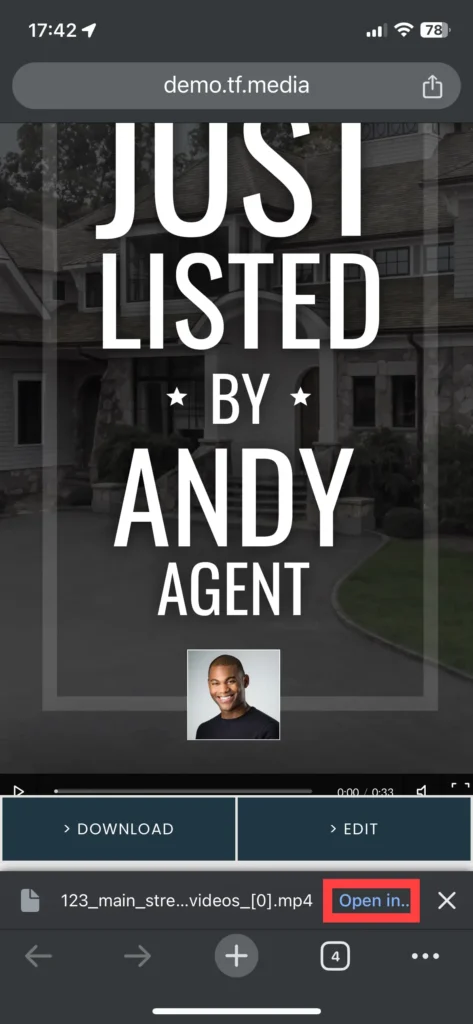
Share directly from the menu below to post to social media or attach to an email.
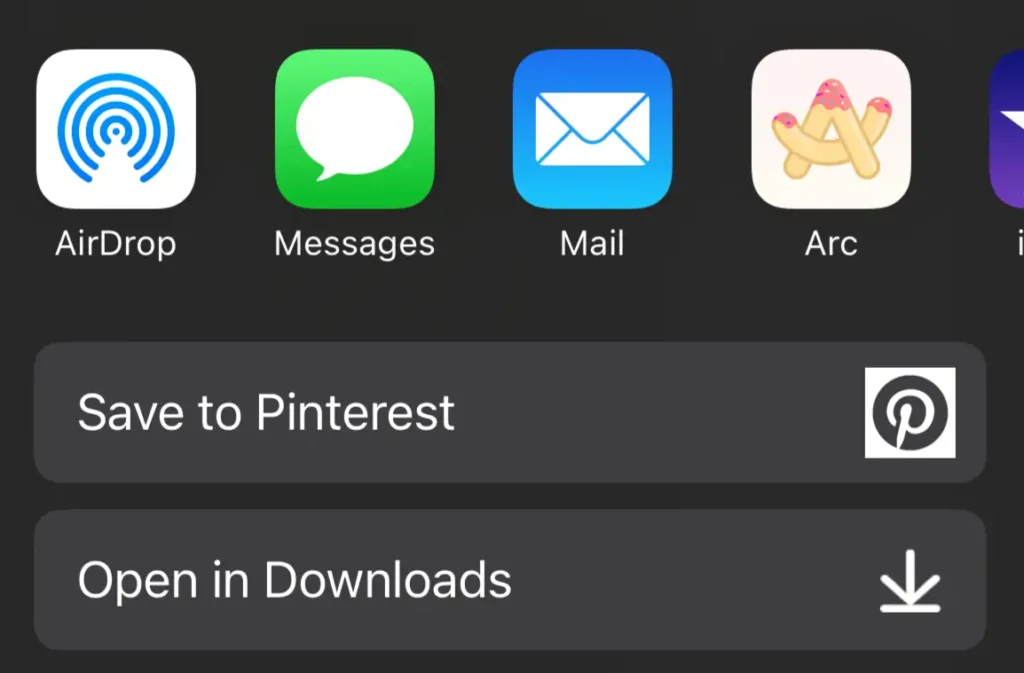
Android – Downloaded Files
*On Chrome browser
After the download finishes, a banner will appear near the top of the screen. Select ‘Open’.
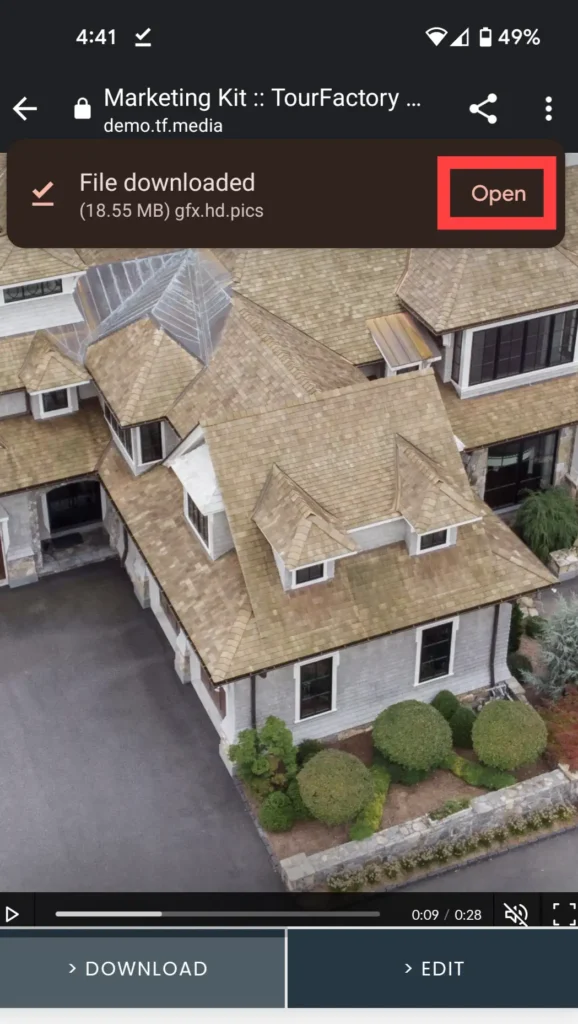
The video will open and you can select the Share icon to post to social media or attach to an email.
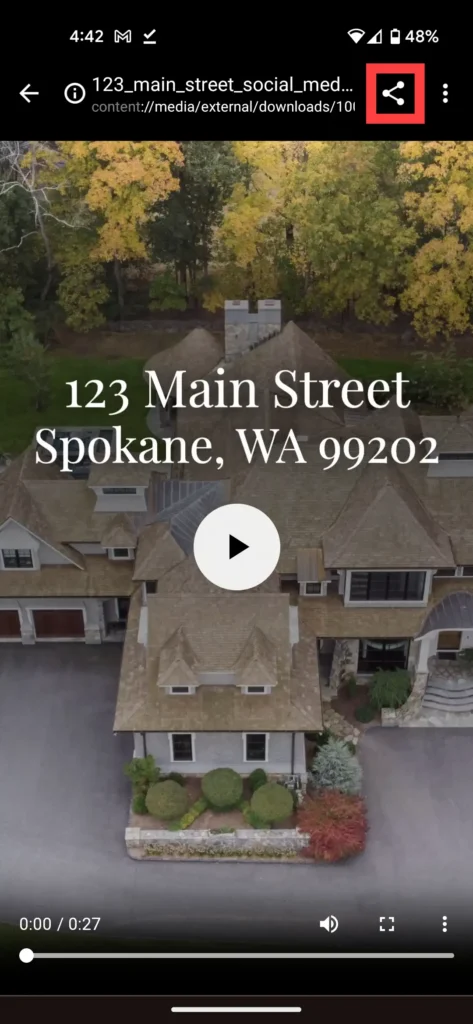
How to Edit Social Media Videos
Step 1: Go to the Site Summary
Step 2: Navigate to the Marketing Kit
Step 3: Select the desired video
Step 4: Click on the Edit button and swap out any elements or photos
Step 5: Click Save to finalize changes
Step-by-Step for Desktop:
Are you using Mobile? Click here.
Step 1: From the Site tab at the top of the page, click the property you would like to access the social media videos for. This will take you to the Site Summary page.
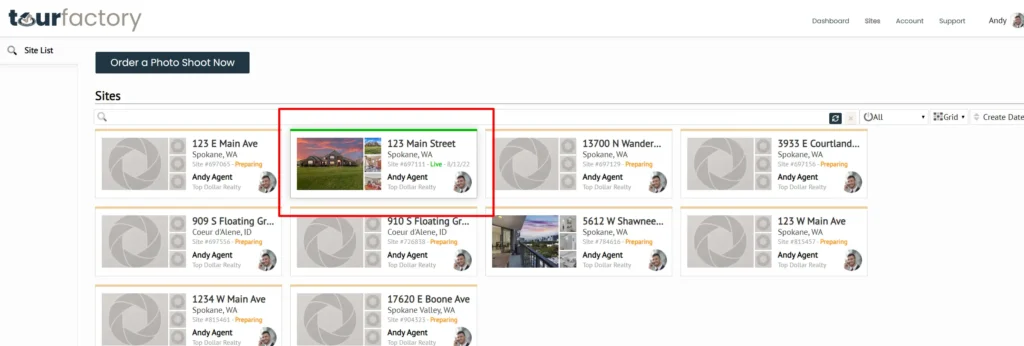
Step 2: Click the Marketing Kit tab on the left-hand side.
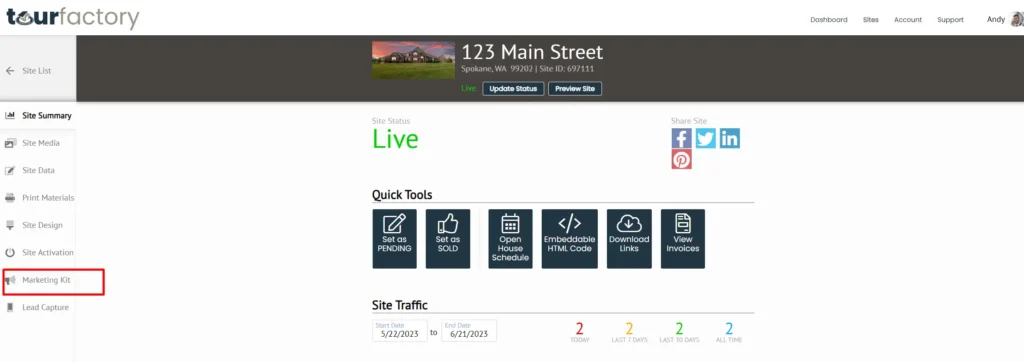
Step 3: Scroll down to the Social Media Videos section and choose which video you would like to edit. To see all available templates, click the arrow above ‘View More Social Media Videos’.
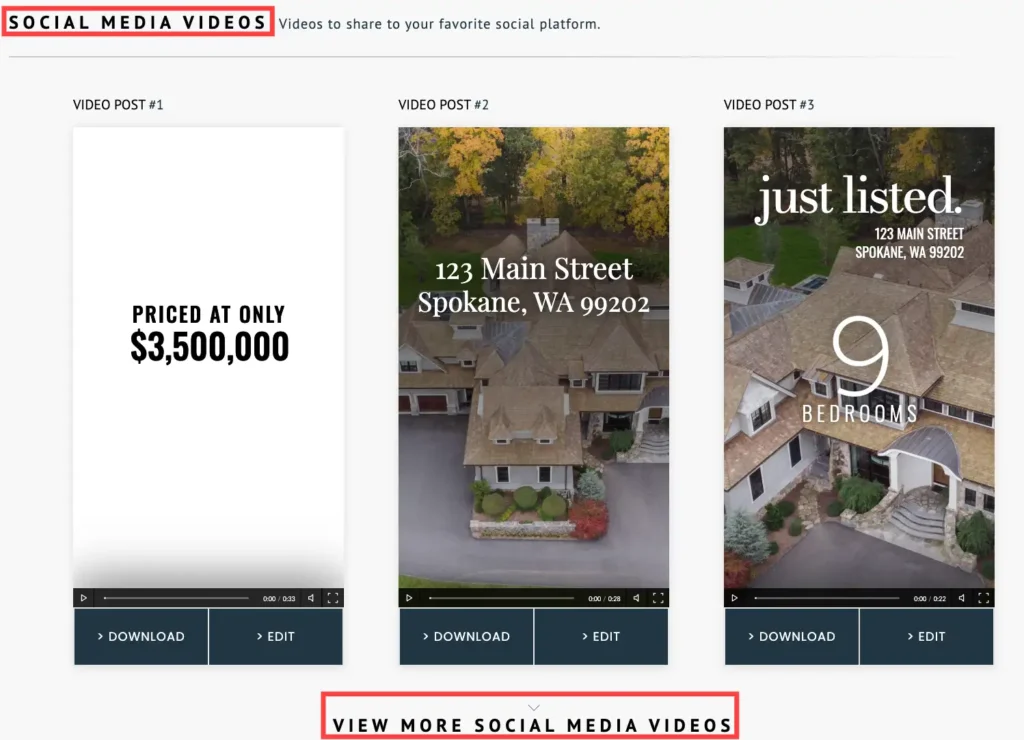
Step 4: Click on the Edit button to swap out photos and text.
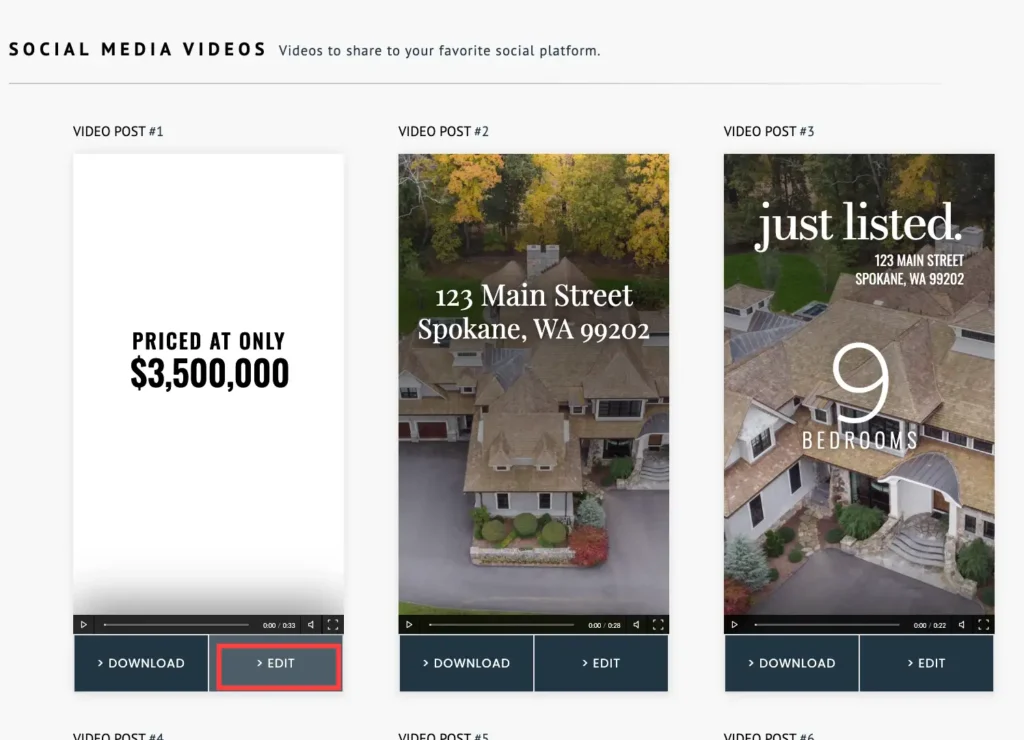
Click on the element you would like to edit and make changes from the top and right side menus.
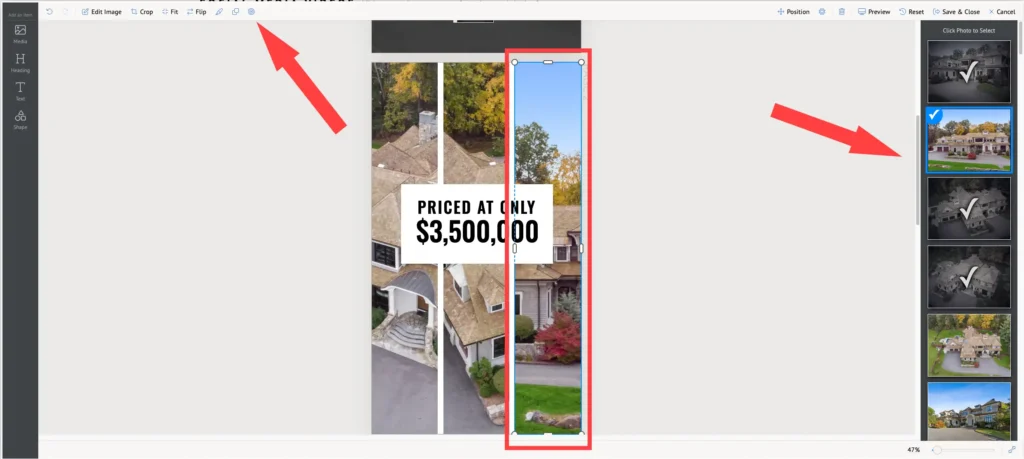
You can also add new elements from the menu on the left side.
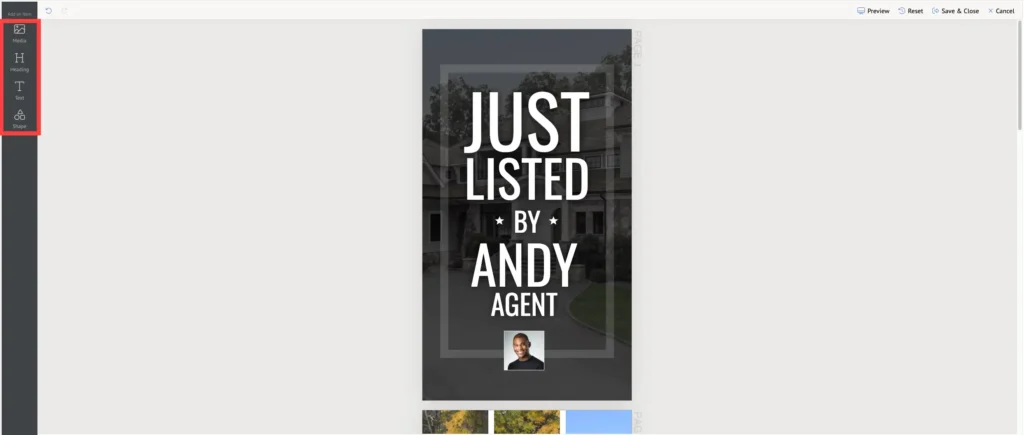
Step 5: Once you’ve finished your edits, click ‘Save & Close’ in the top right. On this menu, you can also Preview the video or Reset any changes you’ve made.
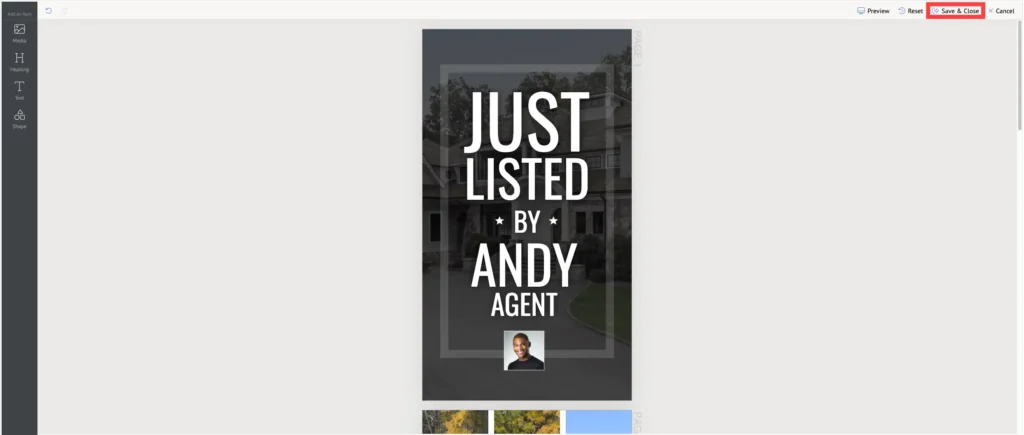
Step-by-Step for Mobile:
Step 1: To get to the Site Summary page, click the Menu bar icon at the top right of the page and select Sites. On the next page, click the property you would like to access the social media videos for. You may need to scroll down a bit for this.
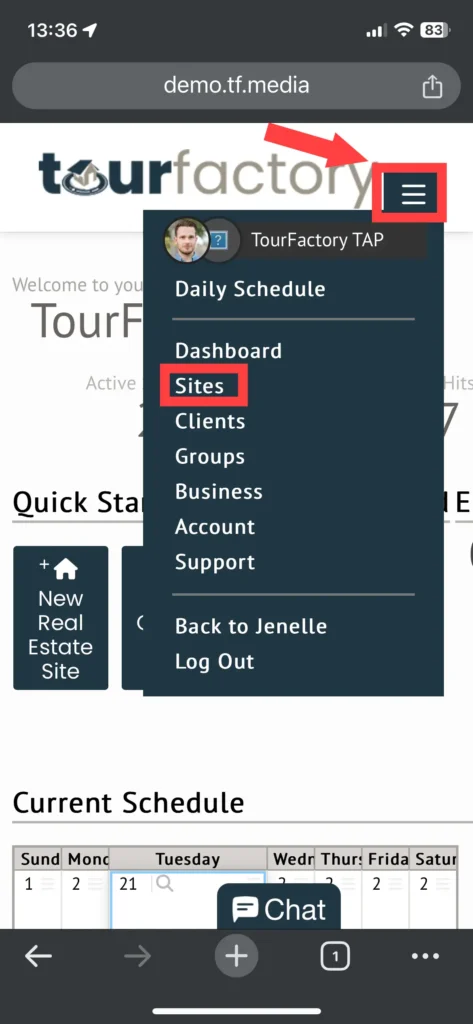
Step 2: Click the Marketing Kit icon on the left-hand side.

Step 3: Scroll down through the Social Media Videos section and select the video that fits your needs.
Step 4: Click on the Edit button to swap out photos and text.
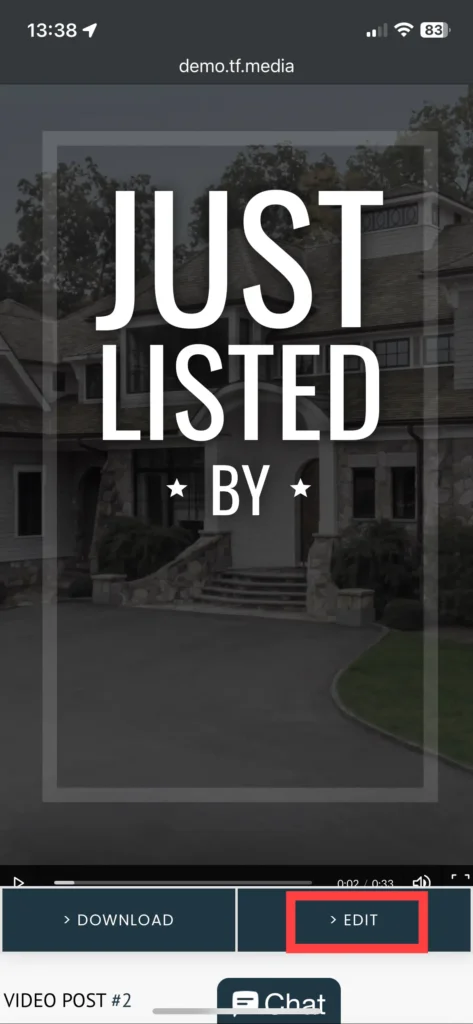
Click on the element you would like to edit and make changes from the top and bottom menus.
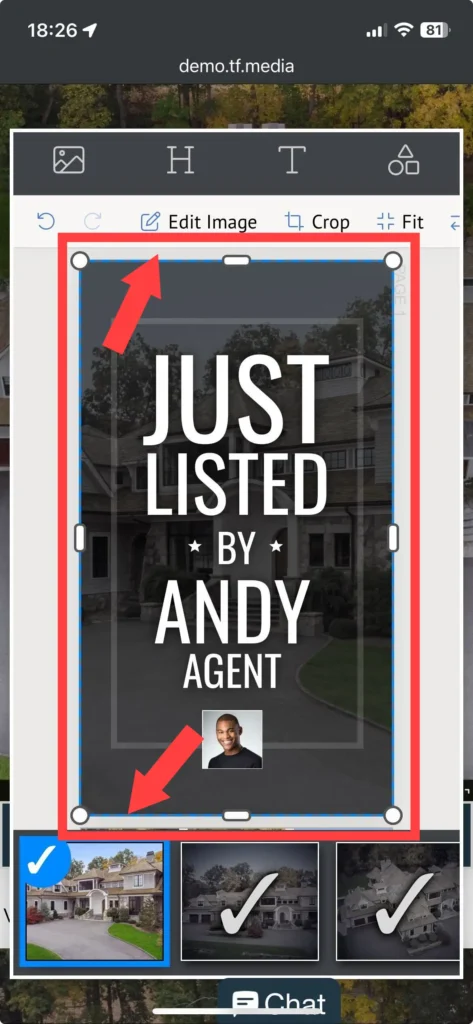
Step 5: Click Save to finalize changes. On this menu, you can also Preview the video or Reset any changes you’ve made.
Note: if you don’t see this menu option, make sure there are no images and text selected.