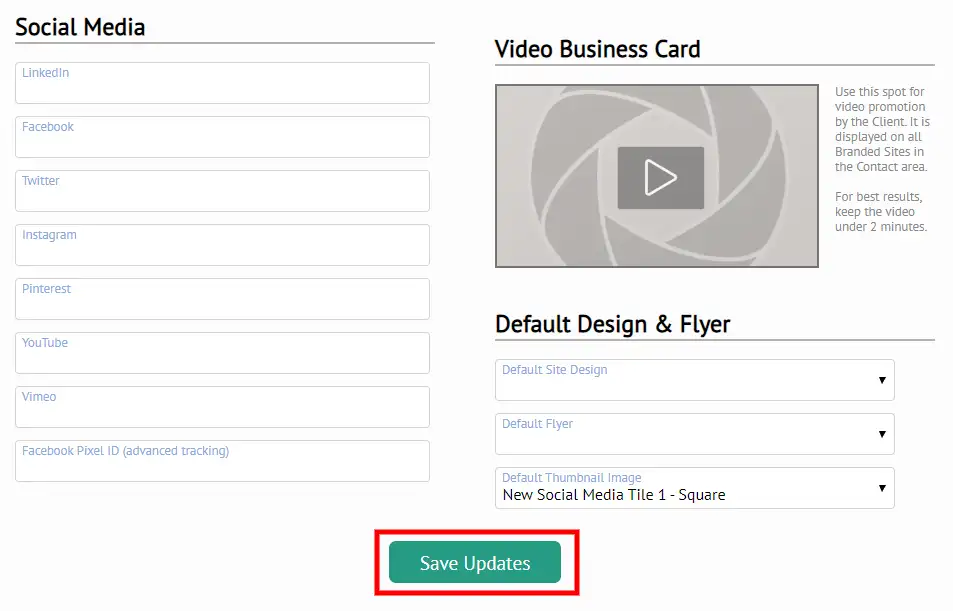Setting a Default Social Share Image
You and your client can choose which image you would like displayed when your property website link is shared on social media. If you or your client want to be sure that the same image is used each time for every property, you can set a default on their account. This will save you both time as you wont have to do this for every single property!
Click the steps below for a detailed walk-through:
Step 1: Click on “Account” in the top right corner of the screen.
Step 2: Scroll to Default Design & Flyer section
Step 3: Choose Default Thumbnail Image
Step 4: Click “Save Updates”
Step-by-step:
Step 1: Click on “Account” in the top right corner of the screen.
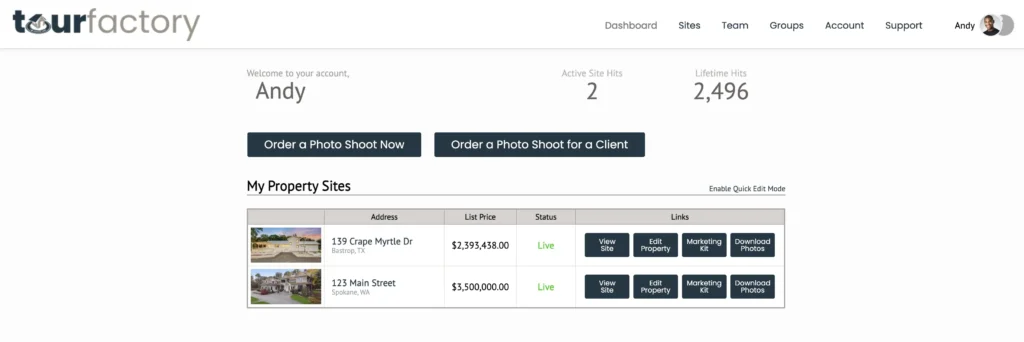
Step 2: Scroll down to the Default Design & Flyer section.

Step 3: Click the drop-down menu for the Default Thumbnail Image and select your desired social tile.
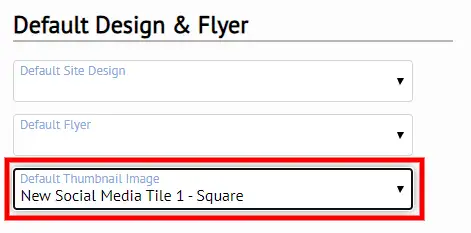
Step 4: Click “Save Updates” to save the default image for social sharing.