How to Locate Downloaded Files on your Computer:
The folder that you’ve downloaded your files to can be found while you are inside your browser! Follow to chart below to navigate to the correct folder from your browser.
| BROWSER | WINDOWS – SHORTCUT | MAC – SHORTCUT | ADDITIONAL STEPS |
|---|---|---|---|
| Chrome | Control + J | Command + Option + L | Click show in folder / finder |
| Microsoft Edge | Control + J | Command + Option + L | Right click file, click show in folder/finder |
| Mozilla Firefox | Control + J | Command + L | Right click file, click show in folder/finder |
| Safari | n/a | Command + Option + L | Right click file, click show in folder/finder |
Locate in your “Download” Folder for PC:
Do you have a Mac? Click here.
Step 1: Open your ‘File Explorer’ folder
Note: if it is not pinned to your taskbar, search ‘File Explorer’ using the magnifying glass icon next to the Start Menu.

Step 2: Navigate to ‘Downloads’ on the left-hand side.
Note: if ‘Downloads’ is not present in your Quick Access section, it will be listed under This PC section
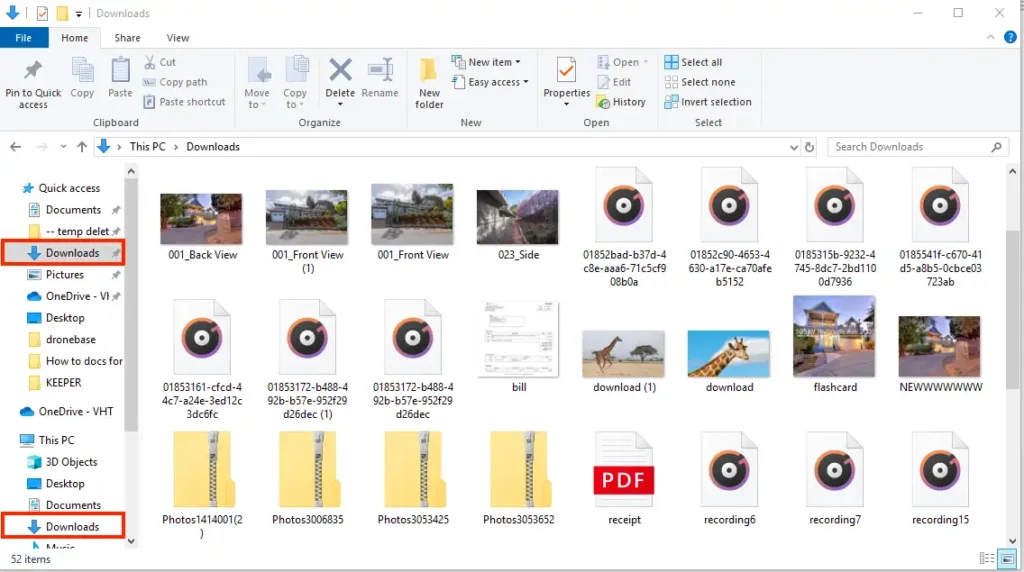
Step 3: Your recent downloads will be visible in the ‘Downloads’ folder.
Locate in your “Download” Folder for Mac:
Step 1: Open your ‘Finder’ folder
Note: if it is not present on your Dock, use the Menu Bar magnifying glass in the top right-hand corner to search ‘Finder’.
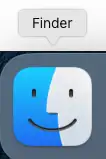
Step 2: Navigate to ‘Downloads’ in Sidebar on the left-hand side.
Note: if it is not pinned in your Sidebar Favorites, search ‘Downloads’ using the magnifying glass on the top right-hand size of the Finder folder.
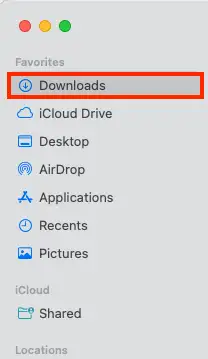
Step 3: Your recent downloads will be visible in the ‘Downloads’ folder. Note: this folder can also be found on your Dock next to the Trash.



